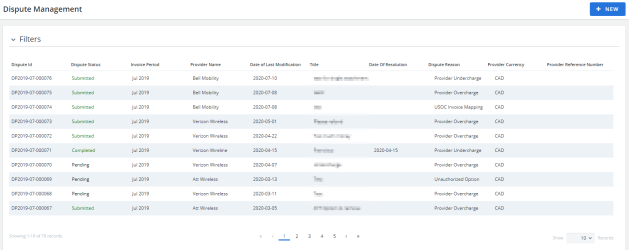Dispute Management
Dispute Management is a section of the Billing Center where you can keep track and manage your disputes. You can create and edit your disputes, associate discrepancies to your disputes, view your claim details, send disputes to your provider to resolve them and input their response directly in our platform to keep track of its status progression.
To open Dispute Management, click Inventory > Dispute Management.
Example of the Dispute Management grid. Click to enlarge.
You can:
- Search for and filter through different disputes
- Create disputes
- Edit or cancel existing disputes
- Add Discrepancies to existing disputes
- Submit disputes to a provider
- Reimburse a dispute
- Confirm a dispute
- View dispute history
Dispute Actions
From the Overview tab of a dispute, click on the Actions drop-down menu to display the list of default actions one can perform.
Note: When the status is set to Canceled or Completed, the Actions on the Actions drop-down menu is deactivated (greyed out). All actions are tracked in the activity tab.
Default actions are defined under the following categories:
| Action | Category | Behavior | Status |
|---|---|---|---|
| Append | Client Actions | Click on the Append to open action pop-up where users can select discrepancies to add to the dispute. Applying the selection redirects the user to the Claim Details page where they are listed. | This action is only available when the Dispute is "Pending". Performing this action sets the Discrepancy Status of the Discrepancy to Disputed. |
| Submit | Client Actions | Selecting the Submit action opens a pop-up screen where users enter CC/BCC information, check box additional email options as needed, and include an additional message to send to your provider. | This action is only available when the Dispute is "Pending". |
| Complete | Client Actions | Selecting the Complete action opens a pop-up where users are required to enter a date and comment (both fields are mandatory). The comment entered is displayed in the Resolution Comments and the Date of Resolution updates with the date the status was updated. | Performing this action sets the Dispute status to Completed. |
| Cancel | Client Action | Clicking on Cancel opens a pop-up where users are required to enter a date and comment (both fields are mandatory). | Performing this action sets the status to Canceled. The Status of all the Discrepancies associated to the Dispute is set to Analyzed if the current discrepancy status is Disputed. If the Status is Fixed, the discrepancy status does not change. |
| Confirm | Vendor Action |
Clicking on the confirm action opens a pop-up where users are required to enter a date and comment (both fields are mandatory). There are two options to select from:
Selecting an option performs different behaviors on Confirmed amounts in the system. For more information click here. |
The dispute status is set Confirmed. |
| Reject | Vendor Action | When a vendor clicks on the Rejected action, they receive a pop-up and are required to enter a date and comment (both are mandatory). | The status is set to Rejected. |
| Reimburse | Vendor Actions |
Clicking on the Reimbursed action opens a pop-up where users are required to enter a date and comment (both fields are mandatory). There are two options to select from:
Selecting an option results in different behaviors on the Confirmed amounts. For more information click here. |
The dispute status is set to Reimbursed. |